Our phones have a knack of sharing more about our lives even after we think we’ve asked it not to — especially tracking your exact location. There is a lot to consider when sharing your location, and there is still a lot to think about even when you want this feature turned off.
It is common for people to think that they have switched off and blocked location sharing only to find out that they are still being tracked somehow. That’s why we’re going over all the ways for you to be sure you aren’t accidentally sharing information that you do not want to.
However, before you turn off location sharing to everything on your devices, you need to know the consequences of doing so. That’s because several applications use your location services, like location-based apps, which include your map, navigation, photo, weather and fitness apps.
Also, your browser uses your location to provide relevant search results. In addition, emergency services could be affected if you turn off location sharing. In fact, your location may not be automatically shared with emergency services, which could delay response times or make it difficult for emergency personnel to find you.
MICROSOFT IMPOSES LIMITS ON BING CHATBOT AFTER MULTIPLE INCIDENTS OF INAPPROPRIATE BEHAVIOR
How is my location being tracked?
Even if you think you have turned your location-sharing settings off, there is still a chance you are being tracked.
This is because you are not only tracked by your devices themselves. It is also possible for you to be tracked by the apps you use and the websites you visit.
You can also still be tracked if you have turned off location sharing on your smartphone yet forgot to disable it on your iPad. You need to factor in all the different ways that your devices have of keeping tabs on where you are.
Where do I start?
One way you can start is if you have a Google account. This account might have a history of the devices that are tracking you.
To check your location history via your Google account, follow these steps on your Mac or PC.
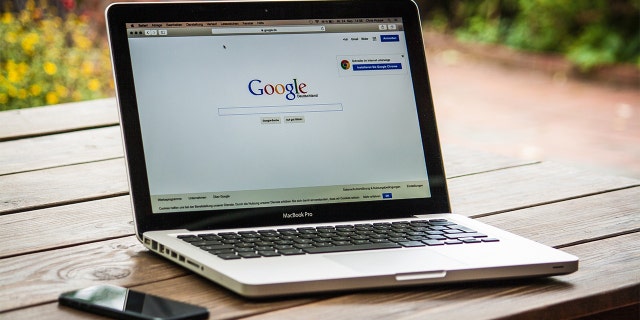
Here’s how to check your location history using your Google account. (CyberGuy.com)
Google Account
- How to check your location history in your Google account on Mac or PC
- Log in to your Google account
- Click on the profile picture icon in the top right-hand corner
- Click Manage Your Google Account
- Click Data & privacy in the menu bar on the left
- Scroll down and select Location History
Any devices tracking you will be listed. If you do not want this, select Turn off
Note: Your location might still be logged by your mobile devices by the Find My Device service that helps you recover lost hardware and by Google Maps when you’re navigating or searching around the area you’re in.
HOW TO STOP GOOGLE FROM ITS CREEPY WAY OF USING YOU FOR FACIAL RECOGNITION
How to turn off location data in Google Maps and other apps and websites on Mac or PC
You can still navigate to other places where your location gets logged and shared on Google as well. To turn off location data saved by Google Maps and other apps and websites:
- Log in to your Google account on your Mac or PC
- Click on the profile picture icon in the top right-hand corner
- Click Manage Your Google Account
- Click Data & privacy in the menu bar on the left
- Scroll down and select Web & App Activity
- Select Turn Off
And if you wish to stop sharing your location with any contacts of yours via Google:
- Log in to your Google account on your Mac or PC
- Click on the profile picture icon in the top right-hand corner
- Click Manage Your Google Account
- Click Data & privacy in the menu bar on the left
- Scroll down and select Info you can share with others
- Tap Location Sharing to see if you are sharing your location with anyone and turn the feature off if you wish to stop
How to check your location history in your Google account on iPhone or Android
Once you see how Google tracks your every move and location, you may want to consider turning this feature off. If you have an iPhone or Android and want to check your location history via your Google account:
- Log in to your Google account on Chrome (Android) or Google app (iPhone)
- Click on the profile picture icon in the top corner
- Tap your email (on Android)
- Click Manage Your Google Account or just Google account
- Click Data & privacy in the menu bar at the top
- Scroll down and select Location History
- Any devices tracking you will be listed. If you do not want this, select Turn off
To turn off location data saved by Google Maps and other apps and websites on your iPhone or Android:
- Log in to your Google account
- Click on the profile picture icon in the top right-hand corner
- Click Manage Your Google Account
- Click Data & privacy in the menu bar at the top
- Scroll down and select Web & App Activity
- Select Turn Off
And if you wish to stop sharing your location with any contacts of yours via Google on your iPhone or Android:
- Log in to your Google account
- Click on the profile picture icon in the top right-hand corner
- Click Manage Your Google Account
- Click Data & privacy in the menu bar at the top
- Scroll down and select Info you can share with others
Tap Location Sharing to see if you are sharing your location with anyone and turn the feature off if you wish to stop
HOW TO KEEP YOUR BROWSING HISTORY PRIVATE AND SAFE

What to know about location settings on your iPhone. (CyberGuy.com)
What about other location settings on my iPhone?
There are multiple ways for you to get your iPhone to stop tracking your location.
Start with these steps:
- Go to your Settings app
- Scroll down and click Privacy & Security
- Select Location Services
- Toggle off Location Services
- Then go back by hitting the back button on the upper left and then tap Location Services and select Share My Location
- Turn off Share My Location by toggling off if you no longer wish to share with contacts
You will also notice a list of apps underneath the Share My Location option. Each app will state how often it tracks your location, with the options being Never, Ask Next Time of When I Share, or While Using the App. Click on each app and select Never if you do not want the app tracking you. Also, make sure that the Precise Location within each app is turned off
You can also control which apps track you using your iPhone.
- Go to your Settings app
- Scroll down and click Privacy & Security
- Select Tracking
A list of apps that you have permitted to track your activity will appear here. You can turn off ones that have no use tracking you by toggling off, like Twitter or Instagram. However, apps that actively use location services like Uber and Door Dash should be left on so that you can be located when using them.

Read on to learn about location settings on a Mac computer. (CyberGuy.com)
MOST CREEPY IPHONE SETTING NEEDS TO BE ADJUSTED
How to turn off location settings on a Mac
- Click on the apple in the upper right-hand corner of your computer
- Scroll down and click system settings
- Scroll down and click Privacy & Security
- Click Location Services
- Toggle off Location Services at the top and type in your password to confirm
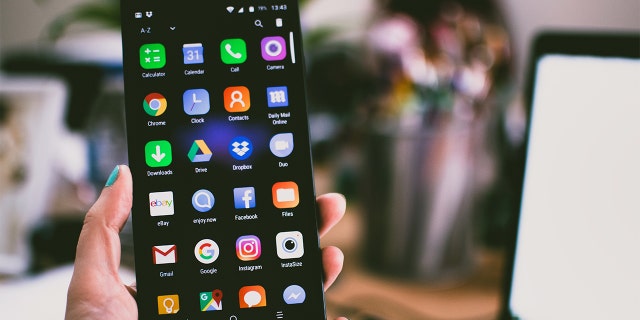
Here’s how you turn off your Android location settings. (CyberGuy.com)
How do I turn off location settings on my Android?
- Swipe down twice from the top of the screen to reveal quick settings
- Touch and hold Location
- Tap App permission
- Find the apps that use your phone (i.e. Facebook or Instagram) location under:
- Allowed all the time
- Allowed only while in use
- Ask every time
- Tap the relevant app to change the permissions
If you want to completely turn off location tracking, do the following:
- Click Settings
- Then, click Location
- On the next screen, click toggle location off.

Follow these steps to turn off location settings on your Windows PC. (CyberGuy.com)
How to turn off location settings on a PC
- Go to Start > Settings > Privacy & Security
- Tap Location
- Switch off Let apps access your location
- Go to Location history and select Clear to clear out the location history on that device
Why would you not want to turn off location services on your devices?
If you disable location services, be aware of a few limitations:
- You won’t be able to use navigation apps such as Waze, Apple, and Google maps.
- Your device’s location cannot be used to help you locate you in an emergency.
- If you use social media, you wouldn’t be able to tag your location when you share a post.
- Many apps use your location to provide personalized content to you, so your device wouldn’t be able to serve up recommendations such as nearby restaurants, local news, weather updates, etc.
What is your decision on whether to turn off location sharing? Let us know your thoughts. We’d love to hear from you.
CLICK HERE TO GET THE FOX NEWS APP
For more of my tips, subscribe to my free CyberGuy Report Newsletter by clicking the “Free newsletter” link at the top of my website.
Copyright 2023 CyberGuy.com. All rights reserved. CyberGuy.com articles and content may contain affiliate links that earn a commission when purchases are made.
(Except for the headline, this story has not been edited by PostX News and is published from a syndicated feed.)

